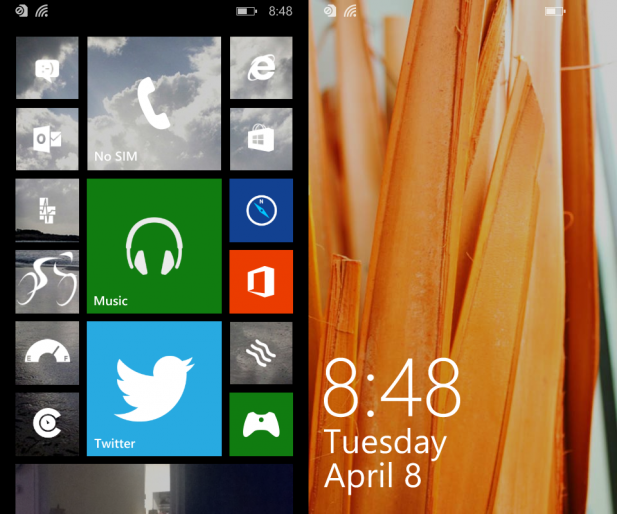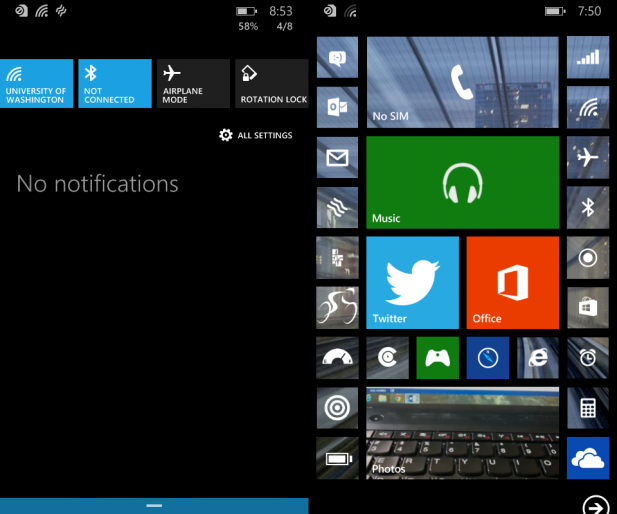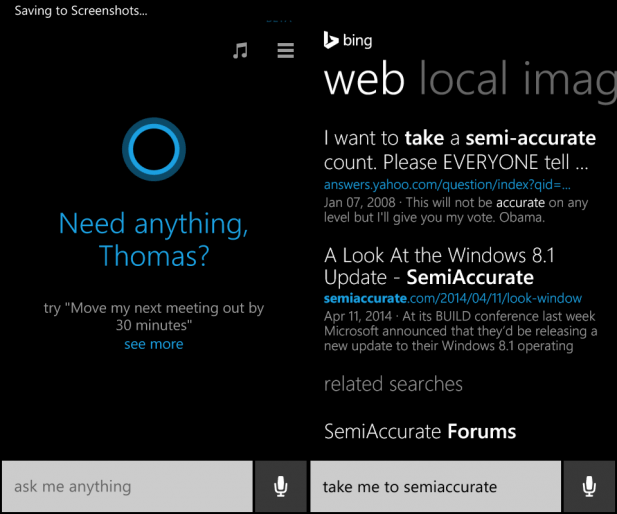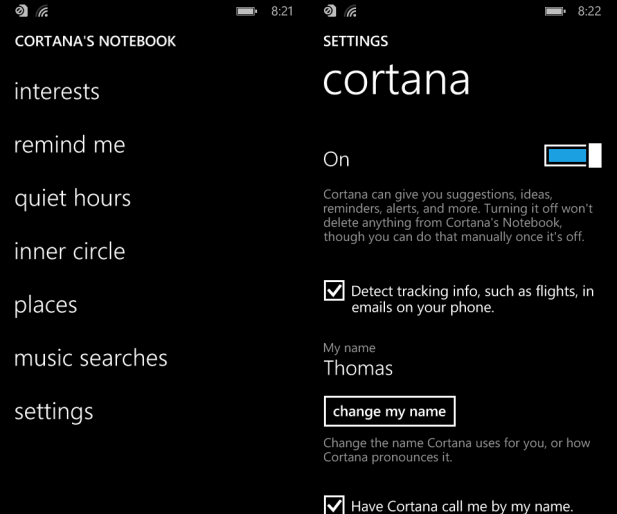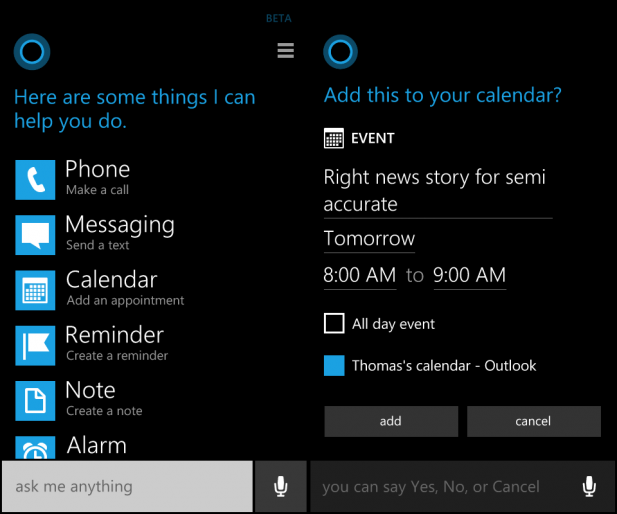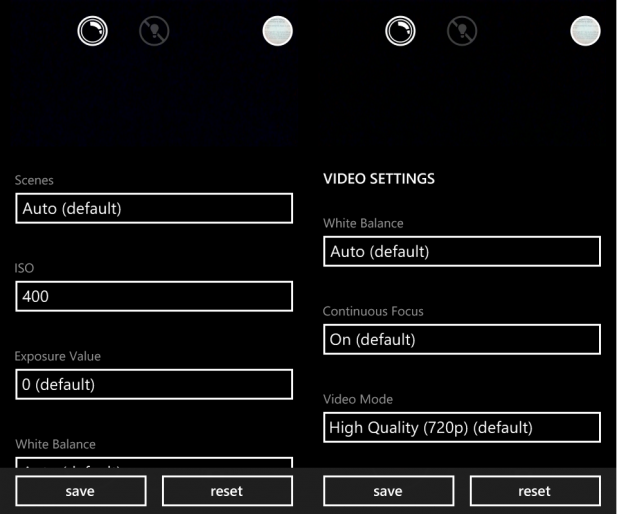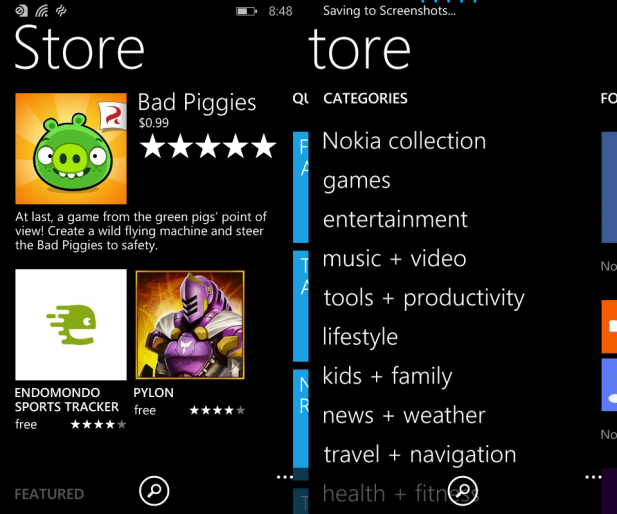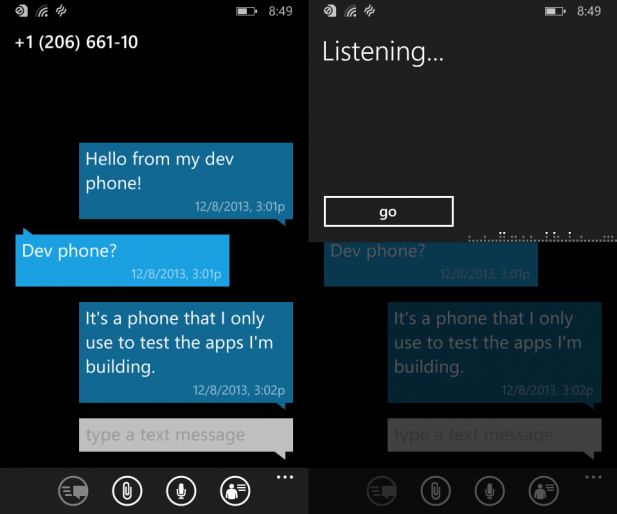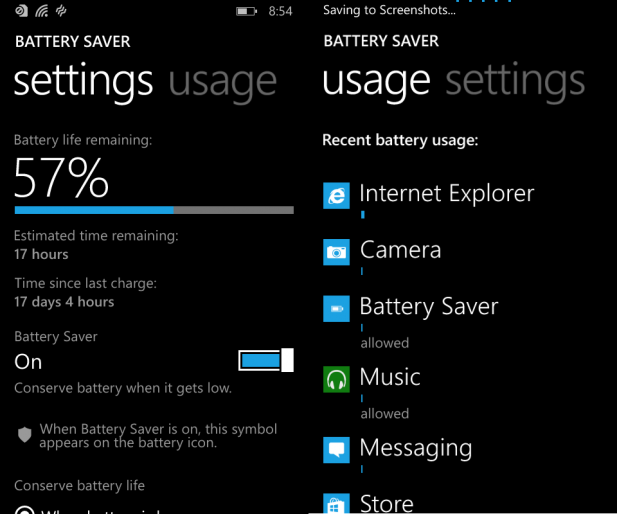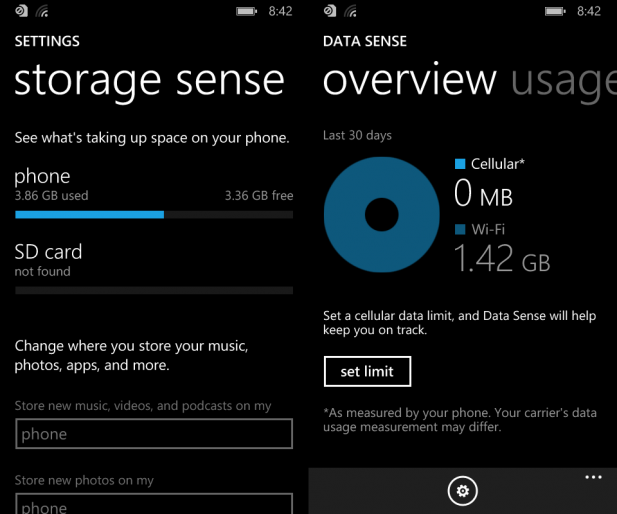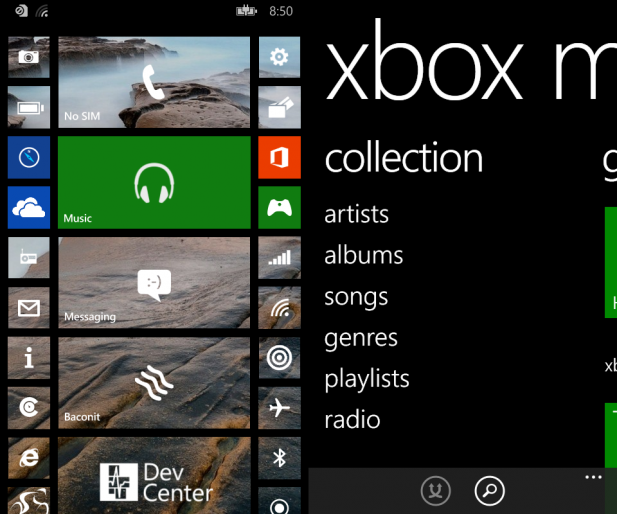At its annual build conference a few weeks ago Microsoft announced a major update to its Windows Phone operating system for phone and tablet devices. This update, dubbed Windows Phone 8.1, brings with it a host of new features to Microsoft’s mobile platform. In this article we’re going to explore those features and locate a number of places where Microsoft latest product still leaves something to be desired.
The most apparent change between the last release of Windows Phone 8 and Windows Phone 8.1 is the inclusion of the action center. Prior to Windows 8.1 there was no way to see all of your notifications in one place at one time. Instead to look for notifications about missed calls, new messages, or new emails you had to glance at the tile for the app that was sending you the notification. This was a system that actually worked pretty well, provided that you kept all of the apps that supported live tile notifications near the top of your start screen so you could see them immediately when you unlocked the phone.
For current Windows Phone users who operate this way there is almost no advantage in having the action center compile all of your notifications into one place. What the action center does offer is quick access to your Wifi, Bluetooth, Cellular, and screen rotation settings. And while it’s true that even this functionality could be reproduced on your start screen using popular live tile packages from the Windows Store like ‘connectivity tiles’ there is some logic in having it there by default so as not to confuse new users.
What I’m getting at here is that all of the ‘new’ functionality found in the Windows Phone 8.1 action center already existed in Windows Phone 8. With the action center users now have a way to access those settings without going into the actual settings menu or pinning a live tile to the start screen. I expect that for some users it will actually take longer for them to check their notifications and change their phone’s setting using the action center than it would’ve if they just pinned all of those tiles to their start screen in the first place. But that’s a case by case issue.
I may be stating the obvious here but, the action center is not an improvement for existing Windows Phone users. Rather it’s an attempt on Microsoft’s part to ease the transition for users coming from Android and iOS to the Windows Phone platform. Much like how the modern environment in Windows 8.x confused and befuddled legacy users to the point where Microsoft has been forced to reintroduce Windows 7’s navigation tools; Microsoft is betting that iOS and Android users will have a difficult time figuring out how to use Windows Phone’s live tiles. To that end the action center clearly mimics Android’s menu primarily but also iOS’s to some degree.
The next most apparent change is another concession to other mobile OSes in form of always visible battery, signal, background apps, and time icons at the top of the start screen. Prior to Windows Phone 8.1 those icons would appear briefly when the user navigated to the start screen and the auto hide themselves after a moment. To see them again you had to swipe down from the top of the screen. I don’t really look at this a positive or negative change, rather it’s a net neutral. Having those Icons visible all the time does increase the visual clutter on the start screen. But at the same time there is something to be said for saving users a swipe to look at how many bars of cell service they have.
Those are the two biggest changes to how users will interact with their Windows Phone after the 8.1 update. Both are concessions to competition from other mobile OSes. But neither of those additions is a bad choice on Microsoft’s part, and they certainly don’t detract from the OS. But if you are an established Windows Phone user it’s very likely that you’ve already customized your start screen to provide at least some of functionality in the first place. Luckily for you Microsoft isn’t forcing you to change the way you use live tiles, and you can continue to use your tiles just as you have before.
Let’s take a look at Cortana, the headlining feature of Window Phone 8.1. Cortana is a personal assistant app that replaces the rather lack luster Bing search app and has an interesting combination of features pulled from both iOS’s Siri and Android’s Google Now. Cortana works with both voice commands and text commands and will respond in kind depending on how you chose to interact with it. Cortana can set alarms, schedule calendar events, send text messages, recognize music, display the weather, and of course search for content on the internet.
The other interesting aspect of Cortana is that unlike Google Now which by design goes through your contacts, emails, GPS locations, and other data to provide you with relevant information Cortana asks the user if it’s okay for it to look through your data and then offers you the ability to edit what it knows about you thanks to Cortana’s Notebook. Inside of the notebook you can control what Cortana tracks about you and to a degree how it uses that information when it interacts with you.
Honestly this is a pretty novel approach that offers a good balance between a personal assistant app that is limited by its inability to look through you data and a personal assistant app that rummages through all of your data with or without your consent. Kudos to Microsoft for offering a personal assistant that gives the user control over what it knows and how it uses that knowledge.
It’s important to remember that Cortana is still in beta. That said in my testing I found that Microsoft’s text-to-speech algorithm is actually pretty good. The voices and some of Cortana’s responses don’t sound quite right. But I have no doubt that Microsoft will have that squared away by the time that Cortana comes out of beta.
With Cortana out of the way let’s take a look at the new camera app. The new camera app is very circle focused app, in fact almost all of the controls in the app are small circles. That said it does function well, is very straight forward, and pretty similar to the Windows Phone 8 app. It does offer a more control over the camera’s setting in single photo mode as you can now choose the ISO setting. But other settings seen in Nokia’s Pro Camera app are still missing like manual focus.
Speaking of missing settings the options for configuring video recording in the default camera app are still extremely limited. Users can only opt in or out of using auto focus, change the white balance, and the resolution of the video. There is no manual focus control, no manual exposure, no control over the frame rate, and no control over the aspect ratio or the video. Overall the camera app does a passable job at taking photos, but a pretty poor job at shooting videos.
The Windows Store app has changed drastically with this update. It now offers very similar functionality to the Google Play store, but you have to navigate it differently. For the major categories of apps like ‘featured’, ‘for you’, ‘categories’, and ‘quick links’ you navigate through the Windows Store like it’s any other panoramic app. But for looking into specific categories you have to use the tiles in the ‘quick links’ section or the text-based links in the categories section. The update to the Windows Store will no doubt make app discovery easier for users.
The text messaging app is actually very similar to the old Windows Phone 8 app. Visually it looks almost the same, which is fine because the app already looked great. The only really notable change is the new keyboard. The new Windows Phone 8.1 keyboard supports swype. Although they don’t call it swype, it does exactly the same thing by allowing you to drag you finger across the keyboard form letter to letter and then predictively forming a word on the screen based upon what characters your finger passed over. To Microsoft’s credit their swype system works really well and I’m highly impressed with it.
The new battery saver app does exactly what you’d expect it to do by showing all of your apps and organizing them by the amount of battery life they’ve consumed since your phone’s last soft reset. The first tab shows that per app data and then the settings page dives into your current battery percentage and estimates about how long your battery will last. In addition you can configure when your phone will go into power saving mode. Over all this app is a big improvement and a highly useful addition to the Windows Phone platform.
The Data sense app is now available on all Windows Phone 8.1 devices and basically it allows you limit the amount of and compress the data that your phone uses. The idea here is that data sense can help you to keep from hitting your data cap. For some people this will be really useful, but for others it will just be a fun little data usage counter. Either way it’s a nice app to have. Similarly the Storage Sense app allows you to control how much space your apps and data are taking up on your phone.
Internet explorer saw a pretty big update with Windows Phone 8.1 from version 10 to version 11. Visually there aren’t many difference between the new and the old IE. But performance seems a bit better, and compatibility is markedly improved. Mobile browsers have never really had a good track record with website compatibility, but with IE 11 on Windows Phone 8.1 every site we tried was rendered properly. There is still no text reflowing, but I didn’t feel like that was necessary at any point while I was testing it.
Perhaps the biggest issue with Windows Phone 8.1 is the music app. When Microsoft started on this whole Windows Phone 7+ adventure they had one thing going for them. Their experience with the Zune HD which is arguably still one of the best standalone MP3 players available today. With each progressive revision of the Windows Phone OS the Zune experience has been watered down to the point where with Windows Phone 8.1 it’s barely recognizable. Gone is the attractive looking live tile which displayed images of the artist, and scrolling metadata on the song. Instead we now have a big Xbox green colored tile with a pair of headphones and label that says ‘Music’. In addition to the utter lack of style and the loss of functionality the music app still doesn’t support gapless playback or in-app equalization.
The Office app in Windows Phone 8.1 has seen a minor update. But you’ll be hard-pressed to tell the difference unless you use the two of the side by side. Unfortunately this app is still rather handicapped by its limited editing abilities for PowerPoint manipulation, limited formatting capabilities for Word, and the very limited number of formulas you have access to in Excel. There’s still no mobile version of publisher and while the app is attractive looking it’s really only good for jotting down some notes or making very targeted changes to documents. Composing a complete word document without going to your desktop to edit it later is basically not an option with the current limits and abilities of the Office app.
There are a bunch of great new features in Windows Phone 8.1 but the core issues with the OS, which stem mainly from Microsoft’s inconsistent behavior, still remain. Microsoft and Nokia still treat their own tiles and apps as superior to all others, there’s still no file manager, and even in the fourth iteration of this OS Microsoft still hasn’t nailed its core apps like the music, camera, office. Despite all the new features and capabilities of Windows Phone 8.1 my opinion on Windows Phone remains largely the same as it did before I looked at this latest iteration. It’s a good OS, but it’s not perfect, or even great. In order for Microsoft to have the best mobile OS they need to listen to their customers who have made it abundantly clear in the Windows Phone feature suggestion forum what they want. Until Microsoft can stop shooting Windows Phone in the foot with spotty core apps and start listening to its users instead of just recreating features from other OSes there shouldn’t be much if any hope that Windows Phone will approach its competitors in terms of market share.S|A
Thomas Ryan
Latest posts by Thomas Ryan (see all)
- Intel’s Core i7-8700K: A Review - Oct 5, 2017
- Raijintek’s Thetis Window: A Case Review - Sep 28, 2017
- Intel’s Core i9-7980XE: A Review - Sep 25, 2017
- AMD’s Ryzen Pro and Ryzen Threadripper 1900X Come to Market - Aug 31, 2017
- Intel’s Core i9-7900X: A Review - Aug 24, 2017